Renew Memberships
Memberships are cyclical. They are renewed annually (or monthly or quarterly) in order for the members to remain current.
The renewal process does two things:
- rolls the memberships over, and
- raises an invoice.
Roll Memberships Over
- Navigate to Membership Dashboard.
- Memberships new and due for renewal are listed in the Renew Memberships tab.
- Review these to ensure all is in order before renewing. If any need to be excluded from the list, either un-tick their membership or extend their Subscription Expiry date.
- Click Renew Memberships.
Renewing memberships has three outcomes for each member:
- Their Subscription Renewal date is rolled forward to 1 day after the Expiry date.
- Their Subscription Expiry date is rolled forward to the new Renewal date + Renewal Term – 1 day.
- An invoice is raised for their Subscription Fee.
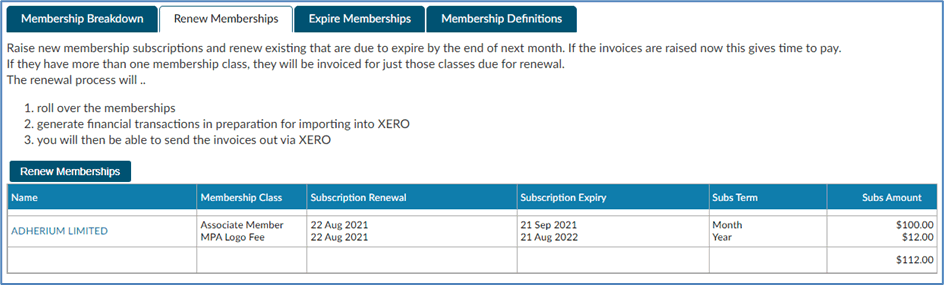 Example:
Example:
An Associate Member has a Subscription Expiry date 21 September 2021 and a Subscription Term of 1 month.
On
Membership Renewal
- their Subscription Renewal will be rolled forward to 22 September 2021
- their Subscription Expiry will be rolled over to 21 October 2021
Raise the Invoices
When memberships are renewed an invoice is raised against each member.
- In the XERO page, sign in to your XERO account.
- In the Invoices tab check the invoices listed are what are expected. Then click Export Invoices to XERO.
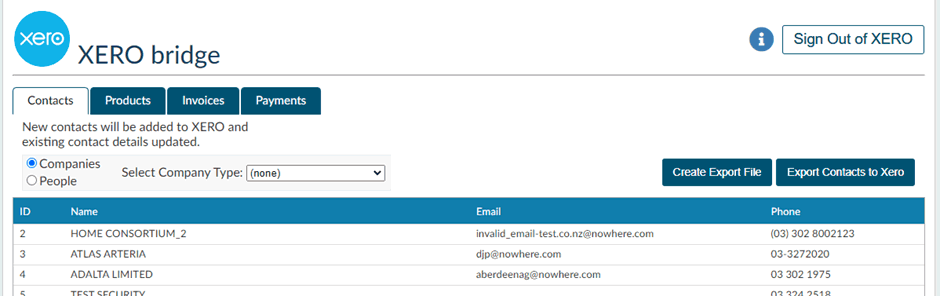
The invoice that was raised in Member Express has now been exported to XERO, where it can be emailed (or posted) out.
In Member Express it is recorded in two places:
- against the Member (in their Accounts tab) and
- listed on the Accounts Dashboard.
If the invoice is for a single membership the invoice reference is membership-specific: "Membership Renewal: Full Membership". If the invoice is for more than one membership, the reference is not specific: simply, "Membership Renewal".
The invoice should come through to XERO against a valid XERO product code (see settings) and will be pre-approved.
If the invoice in XERO is not pre-approved it will be because one or more invoice lines will not have a valid XERO product code. In this case the invoice will need to be manually assigned to the correct product code then manually approved. And then check the way the membership products have been set up in MX.